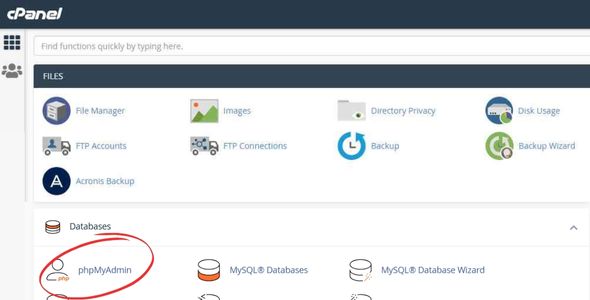Losing access to your WordPress admin password is understandably exasperating, particularly when an individual requires access to their WordPress dashboard pronto. WordPress does have the feature of resetting passwords through receiving emails; however, what happens in case the reset email does not reach you or your email account is blocked? phpMyAdmin is the answer to this issue. This article explains how to reset your WordPress administrator password using phpMyAdmin in detail so that you don’t have to worry about not being able to access your website for long.
Why Use phpMyAdmin to Reset WordPress Admin Password?
It clearly can be seen that there are three cases in which the use of phpMyAdmin is the most appropriate method to change your WordPress admin password:
Problems with Email Access: If you’ve lost access to the email associated with your WordPress account.
Worn Out WordPress Site: If you have problems with your WordPress installation, do not let you utilize the built-in option to reset your password.
Immediate Response: With phpMyAdmin, the manual method of resetting the password can be done easily without being dependent on the WordPress functions.
Learning phpMyAdmin is critical since it provides you with a powerful tool to control and manage your WordPress database and also fix important issues all by yourself.
10 Best WordPress Security Plugins to Protect
What is phpMyAdmin?
An open-source web application that offers graphical support for MySQL and MariaDB systems is phpMyAdmin, which is integrated within the control panels of the web hosting providers for easy usage. Most web hosting companies provide phpMyAdmin within the control panel, such as cPanel or Plesk, so working with, maintaining, and fixing or even troubleshooting the database becomes very easy.
Some features of phpMyAdmin include:
- View and edit tables from the database
- Run SQL commands or statements
- Create and renew database backups
- Provide permissions and set user roles
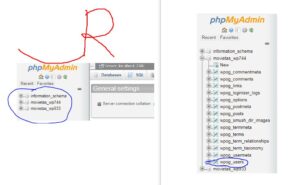
For those who run WordPress, phpMyAdmin comes in handy for actions like resetting a user’s password, resolving errors in the database, or optimizing the site.
What You Need To Reset Your PhpMyAdmin Password
Make sure you have the following information before you proceed:
Credentials for your Hosting Account: Control accounts such as Plesk and cPanel along with the appropriate credentials.
phpMyAdmin Access: Check to see if your account provides a phpMyAdmin access limit since this might come in handy.
Database Name: Every WordPress site is linked to a unique database, which can be found in the root directory of the wp-config.php file, but for your specific case, you’ll need to locate the one linked to your website.
Guide for Resetting the WordPress Admin Password through PhpMyAdmin
Step 1: Open phpMyAdmin
Go to your cpanel and login. After successfully logging in, you will be able to see the Cpanel.
After that, locate the icon for phpMyAdmin and click on it in order to launch the app.
Lastly, from the left sidebar menu, select the WordPress installed database.
Step 2: Determine the Database
If still not certain which database corresponds to your WordPress website link:
Navigate to your root WordPress folder and open the wp-config.php file.
Search for the line starting with this: define(‘DB_NAME’, ‘your_database_name’);
Remember the database name and search for it in PhpMyAdmin
Step 3: Locate the Users Table
While in PhpMyAdmin here, locate the table with the wp_ prefix with users at the end (for example, wp_users)
Hit the table to once again re-iterate its contents. This table includes all the data regarding all the users, such their usernames, email, hashed passwords, etc.
Step 4: Change the Password of the admin user.
Now search for the row where you’d see your admin username, which is usually admin or a name that is chosen by you.
Select the Edit button (pencil icon) situated beside the admin User Entry.
Step 5: Change the Password
In the user_pass field, clear out the already entered hashed password
From the dropdown menu that appears, select Function dropdown MD5
The plain text password, which is your new one, can be entered here: NewSecurePassword123.
Tap on Go to make new adjustments and save changes
How To Test the New Password
After changing the password, the first thing that one is required to do is:
Head towards your WordPress login page: yourdomain.com/wp-admin
Here one would enter the admin user and password; they set it up
If everything goes safely, you would be smooth entering your dashboard
How To Fix The Common Problems
Word Cannot Access If Phpmyadmin: Go reach out to your host and seek their help
The underlying database name is invalid: Confirm that all details are correctly located in the wp-config.php file.
Password Still Fails: Make sure you choose MD5 as the hashing method when fixing the password. You can leave the passwords as it are and simply make an update in the keystore
Security Tips Post Reset Http Passwords
Have a Difficult Password: Ensure that your password comprises a combination of lowercase and uppercase letters, special characters, as well as numbers.
Modify Your Email: Make sure the email of your admin user that is linked is valid and trustworthy.
Utilize Two-Factor Authentication: Provide further security for your WordPress admin account.
Backups: Constantly back up your WordPress account to retrieve files during a crisis.
Other Ways To WordPress Admin Password Reset
If you do not have phpMyAdmin, the following ways can be considered:
With FTP: Change the functions.php file to include a password reset code.
WP CLI Using the WordPress Command Line Interface, change the password.
Contact Hosting Support: Ask your hosting partner.
Conclusion
It is very easy to recover the WordPress admin password in phpMyAdmin. This can also be very useful in case you find yourself locked out of your site. Within a few clicks, you can return to the WordPress admin page and make changes that you deem necessary. After changing the password, do not neglect the protection of your site and set up proper security measures to ensure no one gets into your site.
Questions And Answers
Is it safe to perform a reset of the WordPress password through phpMyAdmin?
Yes, as long as the process is followed step by step and the credentials are protected after that.
Is it possible to apply the reverted changes in phpMyAdmin?
Examined the procedures as it was setup that one could always edit the database records after changing them; however, ensure that you have a stored version of the database before changing it.
What if I can’t log into phpMyAdmin anymore?
Reach out to your host service to find out how to get help with other options.